Getting started
Overview
Using UNIX
Usernames
Logging in
Logging
out
Commands
Typing in
commands
Commands and
options
Communication with other
users
Email
Other
communication facilities
Files
The editor Vi
Vi commands (command
mode)
Vi commands (colon mode)
Other editors
Input
and output
Scripts
Here-documents
Pipes
Making copies of input
and output
Pagers
Emergencies
Getting
help
Summary
Exercises
Input and output
We now leave discussion of editors and return to consideration of the shell.
When you type in text at the terminal, the input is buffered; the characters you type in are not immediately transmitted to the shell. They are initially stored in a temporary area of the computer's memory called a buffer; the contents of the buffer are usually transmitted to the shell at the end of each line, when you press Return. A consequence of buffering is that if you make an error when typing in data on your terminal, you can correct it. Systems vary in the amount of 'line-editing' they allow, but you can expect at least the following:
| DEL | deletes the most recent character typed in |
| ctrl-U | deletes the whole of the line currently being typed |
Once you have typed in a command, and the command begins to be
executed, you may be requested to type in data as
input to the command, which will, in response,
send messages as output. Output consists of the
stream of characters usually sent to the screen. The commands we
have looked at already - ls, date and
who - give output but require no input. Some commands
- such as vi - will 'interact' with you, and need you
to type in data while they are running. For simple commands that
require input, the input is formed by the characters you type in at
the keyboard. More complex commands (vi is in this
category) may also have other input and output, but this
description of how a command communicates with the system will
serve us for the present.
Each command has associated with it three input and output streams. They are called standard input, standard output and standard error (often abbreviated to stdin, stdout and stderr respectively). Normally, standard input will be taken from the keyboard, and standard output and standard error will both be sent to the terminal screen. A command may, in addition, have other input and/or output streams. Each input/output stream is also given a number: 0 for standard input, 1 for standard output and 2 for standard error:
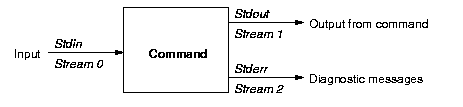
Commands that require input will usually take it from standard input, and the normal output of a command will go to standard output. Standard error is used for other messages, typically warning messages if the command could not be executed as intended (for instance, if you try to print a file that does not exist). Thus, the output from a command and its diagnostics can be separated, as we shall discuss later. The messages sent to standard error are not always error messages, and will include general information of use to you that is not part of the usual output of a command - it's called 'standard error' simply because the majority of messages sent to it tend to be error messages.
To terminate input to a command, type ctrl-D on a line by itself. When you log in, each command you type represents a new line of input to your login shell. A shell is simply a program that takes commands as its input. Terminating input to your login shell by typing ctrl-D causes the shell program to finish; that's all that logging out really is.
A useful command is cat (catenate), which takes
names of zero or more files as arguments and copies them, in order,
to standard output. We can use cat to display files we
have created. If cat has no arguments, standard input
is copied directly to standard output. For instance, to display the
file myfile which was created earlier using Vi:
$ cat myfile
hello
there
With no arguments, cat will take its input from the
standard input (and echoes each line as soon as it has been typed
in since input is buffered):
$ cat
abc
-- standard input
abc -- standard
output
def
-- standard input
def -- standard
output
ctrl-D
It is possible, indeed common, to redirect input and/or output. Instead of input coming from the keyboard, it can be the contents of a file or the output of another command. Similarly output from a command can be sent to a file or used as input to another command.
The symbol < indicates that standard input
should come from a file, and the following will produce the same
output as cat myfile:
$ cat <myfile
hello
there
So, having created file myfile, you can display its
contents on the screen in two ways. In the first case,
cat is given one argument, the filename
myfile, the contents of which are copied to standard
output; in the second, cat is given zero arguments and
thus the standard input, which has been redirected from
myfile, is sent to standard output.

The standard output can be directed to a file. The output from
date, for example, can be sent to file
xyz:
$ date >xyz

Now, type cat xyz (This is probably the simplest
way to create a file without needing an editor) to examine the
contents of file xyz. The symbol >
indicates that the standard output from date is to be
sent to a file whose name immediately follows. In the case of
cat, we can do the same, but remember that
cat also requires input from the standard input
stream. The following replaces the contents of
xyz:
$ cat >xyz-- standard
input
have a nice
day
-- standard input
ctrl-D
You can copy several files to standard output:
$ cat myfile xyz
hello
there
have a nice
day

A command can redirect both its input and its output; the
following will create a copy of file myfile called
def. In this example cat takes zero
arguments.
$ cat <myfile >def

The effect of this is the same as if you had not redirected standard input and had given
cat a single
argument myfile: $ cat myfile >def
Beware that you cannot take input from and send output to the same file - it won't work. The file you try to take the input from will be destroyed in preparation for receiving the output before anything is read from it.
A command that requires a filename as an argument can use the
symbol - (hyphen) to denote standard input. The
following dialogue illustrates this:
$ cat myfile -
hello --
file myfile
there --
file myfile
Mike
-- standard input
Mike --
standard output
ctrl-D
Thus we can refer to the standard input in situations where
simple redirection using <</code> would be
inappropriate. The hyphen can be used wherever the name of a file
is used, so you can refer to standard input as a file (rather than
using the notation for redirection).
Worked example
Create a file called theusers containing a list of
those users currently logged in.
Solution: The command who will send a
list of users to standard output, so we need only redirect the
standard output of who to the file:
$ who >theusers
If you now type cat theusers a list of users who
were logged on will be displayed on the screen.
Having created files, you will from time to time wish to remove
some of them. The command rm (remove) deletes a file.
Take care, as it is very easy to delete a file accidentally - if
you use rm with option -i (inquire) it
will ask you to confirm that you do in fact wish to delete the
file:
$ rm -i theusers
rm: remove 'theusers'? y
We can separate standard output and standard error. To
illustrate this we set up cat so that it produces good
output and an error message by asking it to copy two files, one of
which (say myfile) exists, and the other
(qwerty, for instance) does not. We send the standard
output to file output and the standard error to file
error:
$ cat myfile qwerty
hello
there
cat: qwerty: No such file or directory
$ cat myfile qwerty 2>error
1>output
$ cat output
hello
there
$ cat error
cat: qwerty: No such file or directory
Note that this notation will not work for the C shell and its derivatives.
By prepending the symbol > with
the number of the output stream, that stream is redirected to the
named file. When > is used alone, it is equivalent
to 1>, so that the diagnostic messages are still
sent to your terminal unless you explicitly request otherwise.
Although in normal use UNIX commands have only one input stream,
it is possible to write programs that have more than one such
stream. In this case the same syntax applies as for output, namely
that 0< denotes taking input stream number
0 from a file, and 0< is synonymous
with <.
If a command redirects output, from whatever stream, to a file
using >, then if that file does not exist it will
be created. If the file does exist, then it will be overwritten and
its previous contents will be lost. If you wish to
append data to the end of a file, then replace
> by >>. Appending data to a
file means adding it on at the end without affecting the data
already stored in it. Consider the following dialogue:
$ date >outfile
$ date >>outfile
$ cat outfile
Tue Dec 4 20:10:39 GMT 2001
Tue Dec 4 20:10:47 GMT 2001
The first time date is called, the standard output
is sent to file outfile; the second time, the output
has been added to the end of the same file.